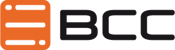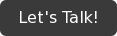Published on July 20, 2016
Productivity Tips to Help Manage Daily IBM Notes Tasks
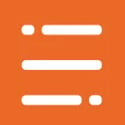 BCC
BCC

As an IBM Domino Administrator you’re viewed as a guru by many people in the company. You're probably used to getting all kinds of questions about processes — especially ones that are only used semi-regularly. Here are some shortcuts to share with your user base when they want to manage daily IBM Notes tasks. It's a lot of information for anyone to keep track of, but these tips can help users stay more productive throughout the day.
Make Use of Memos
Hopefully you already know that when you're in Lotus Notes, you can just Control+M to create a memo quickly. This is handy when you remember something that you need to get out right away. You can also have a collapsible section within a memo (or in Notes form), so you can put additional details into text if employees want to read it. To create the section, just highlight the text you want collapsed then use the commands Create, Section. Create is a button you should be familiar with for a number of reasons, considering it can help you organize folders, calendar entries and contacts too.
Using Sublists
It's possible to make a numbered list within a numbered list, and it's great when you're within Lotus Notes to educate new hires to the company. You can list some of the details in such a way that manages to stay organized so people's attention doesn't start to wander or eyes don't start to skim. All you need to do is create the sublist, place it within the main list, select the sublist, and then hit F8. Or indent quickly just by pressing F8.
Better Navigation
Getting into view mode can be a pain when you're immersed in what you're doing, but you can actually move within the documents by hitting the Next icon located in the SmartIcon bar if you don't want to go back to view. You can also hit Enter if the first document is in read mode or click the Next Unread icon for any unread documents in the view.
General Tips
Here are a few more shortcuts to keep in mind.
- F5 immediately closes your Lotus Notes to keep info private when you step away
- Alt+Spacebar lets you adjust window size and position.
- Control+Page Up or Down will navigate pages of calendar
- Control+Shift+L will give you a list of shortcuts for quick reference
- F1 for help on a given feature
- F6 circulates the open panes on your computer for full view
- Shift+Plus will expand a folder or category
- Drag and drop email addresses within the address dialog box
- Use the attachment viewer to extract zip drives
- Use the Formatting, Summarize commands to eliminate white space gaps in Calendar
Users may not feel like they’re saving time when they first start using these shortcuts to better manage daily IBM Notes tasks, but once they become comfortable with them, the time-savings will be noticeable.
Need help with your IBM Notes environment?
View upcoming events
See all industry events that BCC will be attending in the near future.
View eventsBevorstehende Veranstaltungen ansehen
Sehen Sie alle Branchenveranstaltungen, an denen BCC in naher Zukunft teilnehmen wird.
Veranstaltungen ansehen