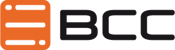Published on June 6, 2015
Client Genie – How it works
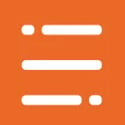 BCC
BCC
ClientGenie is a comprehensive and feature rich Notes client administration solution that is simple to install and use. Because this tool is so powerful, you might want to learn how the backend processes of ClientGenie work and the tool interacts with the Notes client. The following steps describe the actions and processes, that ClientGenie uses to manage the Notes client.
1. Client Start
ClientGenie is designed to run its processes before the Notes client becomes fully active for the user. Using a DLL file and the Notes API, ClientGenie will make changes and modifications to the users’ Notes clients. So, the first step for the user will be to start Lotus Notes.
2. Pre-login “hook”
SPECIAL PROCESSING POINT
Custom agents can be run at this point for special needs. For example:
– run Lotus Script agents that modify the Notes.ini file
– import and run existing agents
– launch applications
– refresh database designs
3. Password
ClientGenie will then prompt the users for their password. Single Sign-on services are supported by ClientGenie too.
4. Synchronization
After the User is authenticated, ClientGenie will download from the Central Configuration database the profile/user settings and any changes that apply to this user. The Central Configuration database is used by Notes administrators to setup control documents that enforce the corporate standard and make any changes to the Notes clients such as adding databases to the workspace, editing locations documents and so on. These documents can be applied to an single user, a group or to everyone. The advantage is that by creating one document in the Central Configuration database, you can add a new database icon to all users workspaces or you could change all database icons to point to a new server. The new location document would also be created for everyone by simply taking a few minutes to setup the appropriate change document in the Central Configuration.
This is a NO BUTTON approach. These changes are made to the Notes client without the need of user interaction. These changes are made before the Notes client completes it startup.
SPECIAL PROCESSING POINT
Custom agents can be run at this point for special needs. For example:
– run Lotus Script agents that modify the Notes.ini file
– import and run existing agents
– launch applications
– refresh database designs
5. Data transfer
If you are supporting roaming users or users who have both a laptop and a workstation to keep synchronized, ClientGenie will download the files for that users Notes setup: DSK file, bookmarks, address book, etc. These information is stored in tiny XML files (except the address book) so this transaction will not consume your costly bandwidth. Compare: a 30 MB desktop.dsk file in XML format will be around 300kb. As all the information is added to a single Zip archive, the overall data counts typically to not more than 30 kb.
6. Processing
Once the configuration, changes and desktop files have been downloaded, any necessary changes are made to the users Notes configurations.
SPECIAL PROCESSING POINT
Custom agents can be run at this point for special needs. For example:
– run Lotus Script agents that modify the Notes.ini file
– import and run existing agents
– launch applications
– refresh database designs
7. Upload
After completing any changes, ClientGenie uploads the modified Notes environment files to the Central Inventory database. Again, these are mostly small XML files and is an optional process used mainly for supporting roaming users.
8. Session start
The Notes user interface will become active for the user to begin working with Notes.
Missing some details? Need support? Contact the BCC team, we are here to help you!
View upcoming events
See all industry events that BCC will be attending in the near future.
View eventsBevorstehende Veranstaltungen ansehen
Sehen Sie alle Branchenveranstaltungen, an denen BCC in naher Zukunft teilnehmen wird.
Veranstaltungen ansehen